The popular SEO plugin SEOPress uses Target Keywords to optimize a post for a specific keyword. This is similar to the focus keyword seen in other SEO plugins like Yoast and Rank Math.
This doc will explain how to use SEOPress Target Keyword in the image attributes such as image title, alt text, caption and description.
What is SEOPress Target Keyword?
SEOPress comes with the option to specify a keyword (or keywords) for a post. The plugin then uses this keyword to analyze the post content and see how optimized the post is to rank for those keyword.
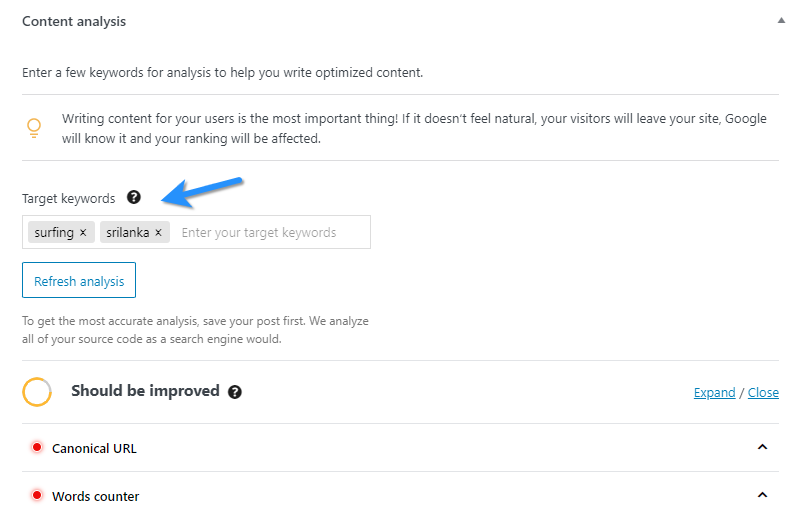
You will find the target keywords on each post, page and product in the Content analysis section of the SEOPress metabox. Typically below the post editor.
Should You Use SEOPress Target Keyword As Image Attribute?
Ideally the target keyword will be highly relevant to your post / product. That is the reason why you are specifying it as a target keyword after all.
This makes the target keyword a good candidate to be included in the image attribute. Using the target keyword as part of the image attribute will help score all the Image SEO points as well.
Using SEOPress Target Keyword As Image Attribute With Image Attributes Pro
SEOPress target keyword is available as a custom attribute tag for image attributes starting with Image Attributes Pro version 3.0 and above.
In the Image Attributes Pro settings, you have the option to define a custom attribute for each of your attributes like image title, alt text, caption and description.
You will find two sets of options:
- You can define attributes for new uploads in the
Advancedtab. - You can decide how the Bulk Updater should update existing images in posts / products using
Bulk Updater Settingstab.
For example, for Image Title, you will find something like this. You can see a list of Available tags. In the list you will see the tag for SEOPress Target Keyword: %seopresstargetkw%.
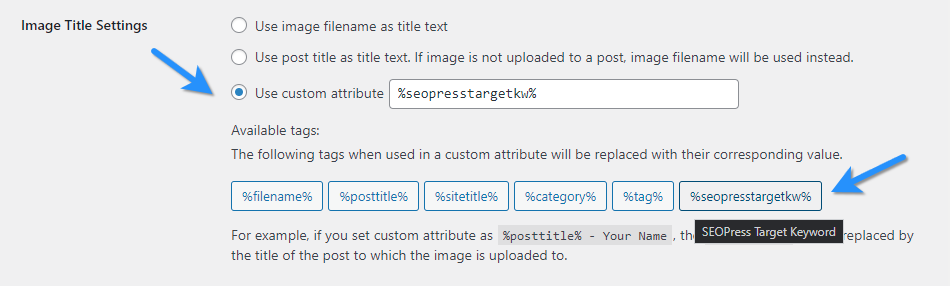
Note: The custom attribute tag %seopresstargetkw% will be displayed in Image Attributes Pro settings page only when SEOPress is installed and active.
Simply click the tag and it will be added as the custom attribute. No need to copy and paste. Remember to save the settings.
Now when you upload an image or run the bulk updater, the tag % will be replaced by the appropriate target keyword of the post / product where the image is used.seopresstargetkw%
You can combine the tag with other tags. For example, using %posttitle% % will end up being the Post Title followed by the SEOPress Target Keyword.seopresstargetkw%
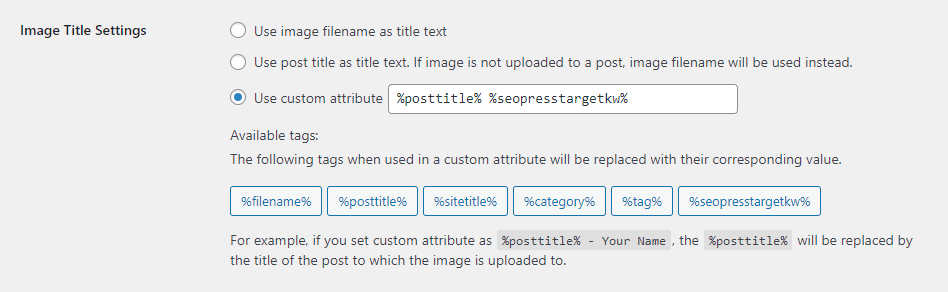
What If No Target Keyword Is Set in SEOPress?
If a post / product does not have the SEOPress Target Keyword set, the tag %seopresstargetkw% will be replaced with an empty string for the images in that post / product.
So if all your posts do not have target keyword set in SEOPress, it is a good idea to combine the tag with other tags so that no attribute is empty.