With Image Attributes Pro 4.0 and later a log file is created to keep a log of images and posts / products updated.
By default this will be in the file \wp-content\uploads\iap-logs\iap-bu-log.log. The log from this file will be displayed in the Event Log in the Bulk Updater tab of Image Attributes Pro.
A .htaccess file and index.html file will also be created in the \iap-logs\ folder for security reasons.
If WordPress does not have the sufficient permissions to create the folder and files, event logging will not happen. However, Image Attributes Pro will still work and update image attributes just without a log file.
Starting with version 4.4 the Event Log in the admin will display the latest 10,000 log entries. Too many lines makes WordPress UI slow and unusable. If your log file is larger than 10,000 lines, then download the log file from your server to see the complete log.
Delete Event Log File
You can delete the Event Log file from Image Attributes Pro admin using the Delete button (since version 4.1).
This button is in the Bulk Updater tab of Image Attributes Pro. Refer the screenshot below.
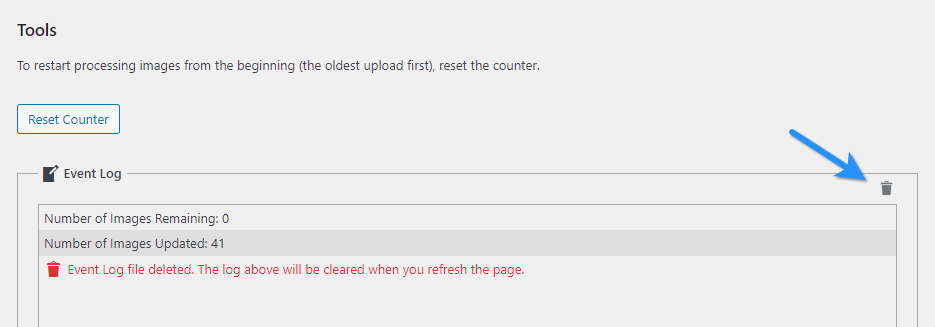
You can also delete the file manually in \wp-content\uploads\iap-logs\iap-bu-log.log via FTP.