The bulk updater of Image Attributes Pro is a powerful tool. Just like with power tools, using them safely and responsibly is of paramount importance.
The bulk updater commits the changes to the WordPress database making them permanent. This can be intimidating, especially when managing a large website, but with a few simple precautions, you can optimize its use without undue concern.
Let’s take a look into all the best practices and methods to test the Image Attributes Pro bulk updater safely.
Start With A Full Database Backup
Image Attributes Pro updates image attributes in the WordPress database. Updates are made in the Media Library as well as post HTML as per your settings.
So always start with a full database backup. If you don’t have a backup solution yet, you really need to get one as a website needs both onsite and offsite backup.
Want a recommendation? WP-DBManager is a good and reliable solution that has been around for over a decade now.
Test The Bulk Updater On A Few Images
There are many ways to run the bulk updater on a single image. You could use the Test Bulk Updater button and this will update the attributes for the oldest image in the Media Library.
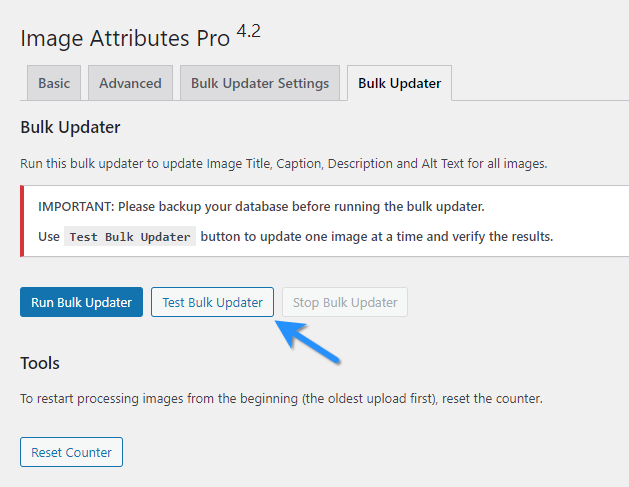
Details about the image that is updated will be displayed in the Event Log on the same page.
You can also test a single image using the Update image attributes button in the Image Attributes Pro meta box in the Media Library…
… or using the meta box in the post / page / product editor.
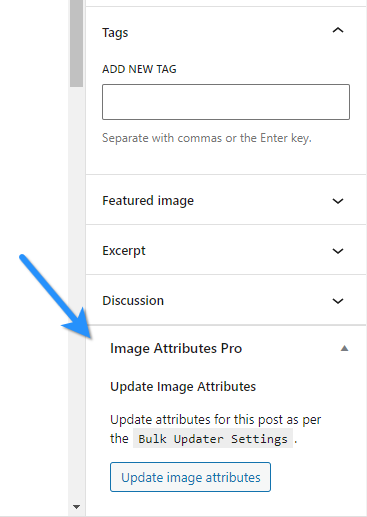
Row actions in the media library list view, Posts, Page and Products list also let you edit one image or post or product at a time.
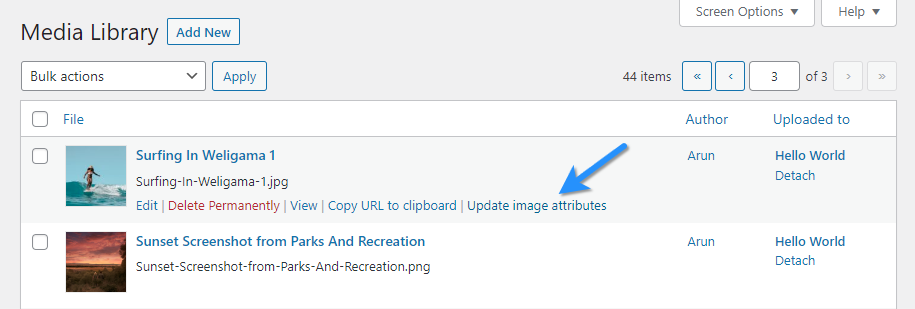
If you wish to update multiple images, or posts / products in one go, you can make use of the Bulk Actions.
Note that the changes made during testing are permanent. It’s the Bulk Updater running on a single image at the time.
Once you are happy with the results, you can unleash the Bulk Updater on all images using the Run Bulk Updater button in the Bulk Updater tab of Image Attributes Pro.
Refer to the Getting Started section of the documentation to learn more about each of these features and more. For any further questions, feel free to reach out via the support form.